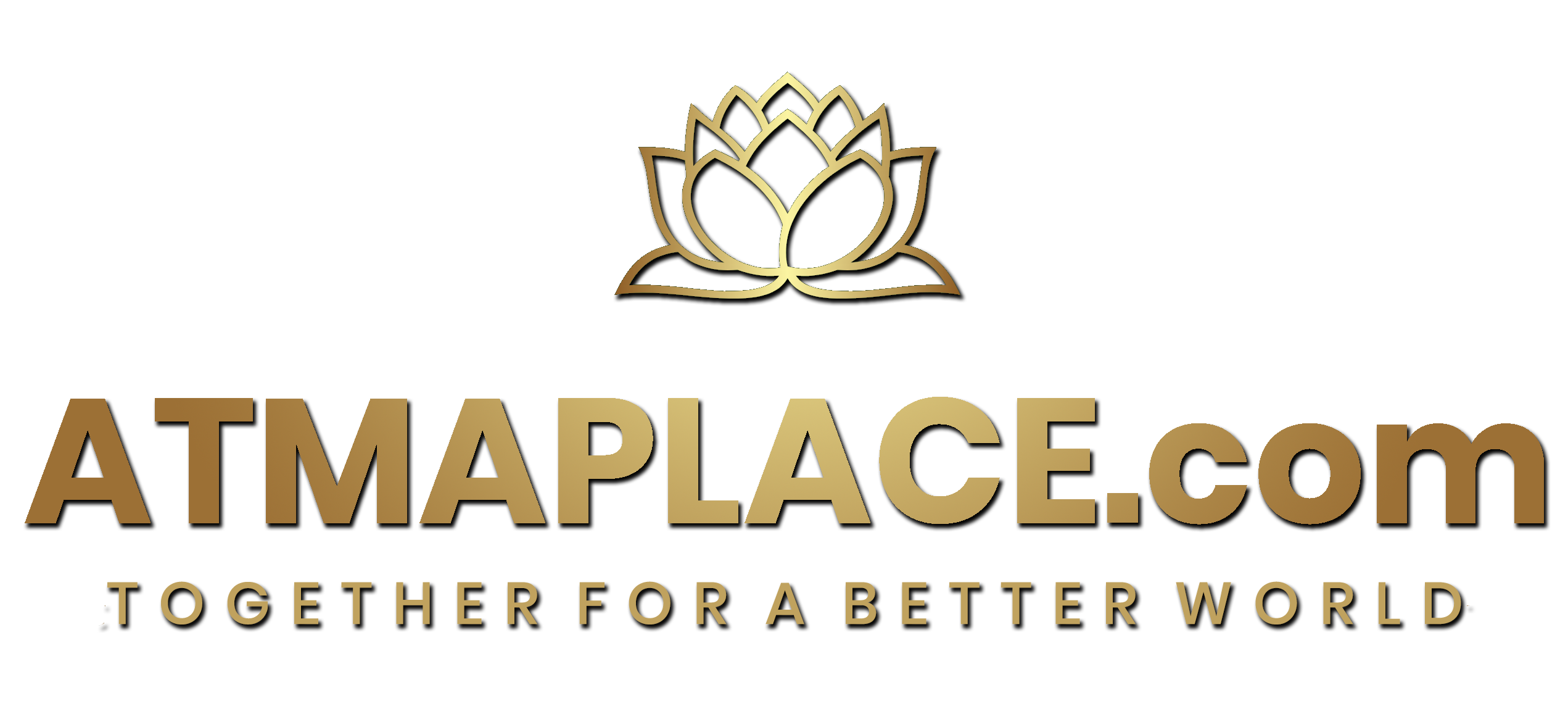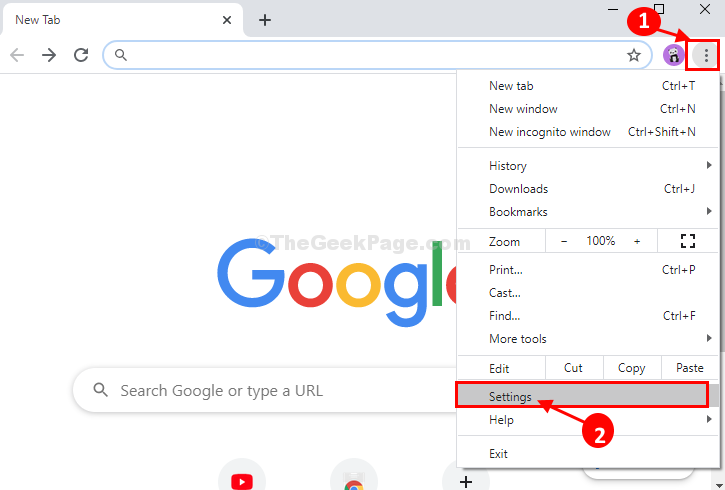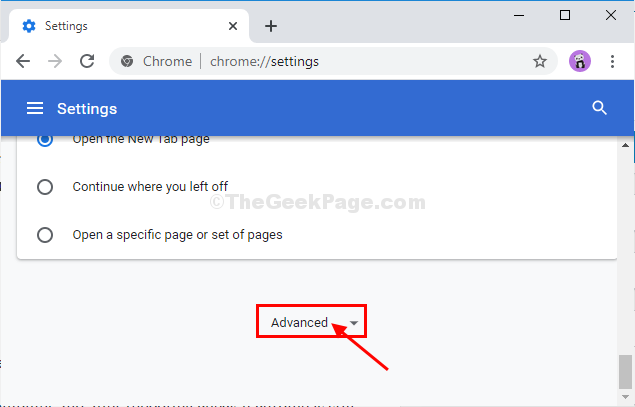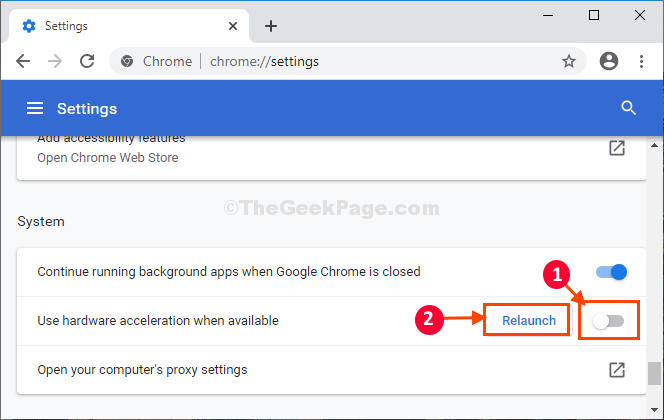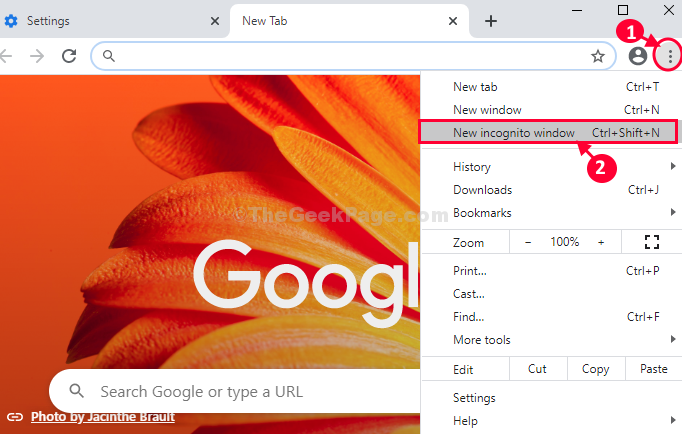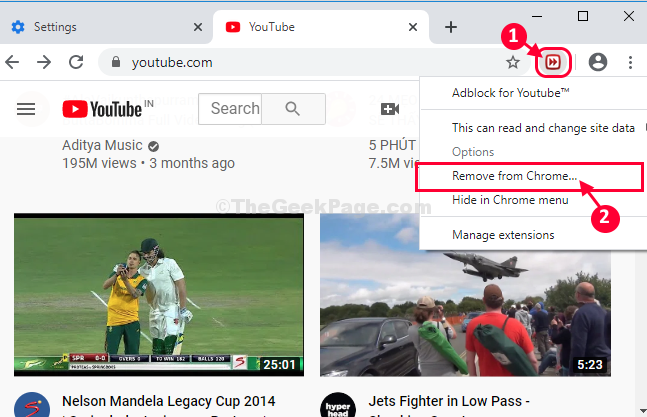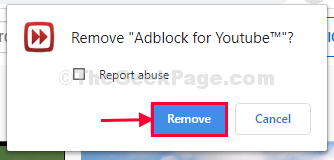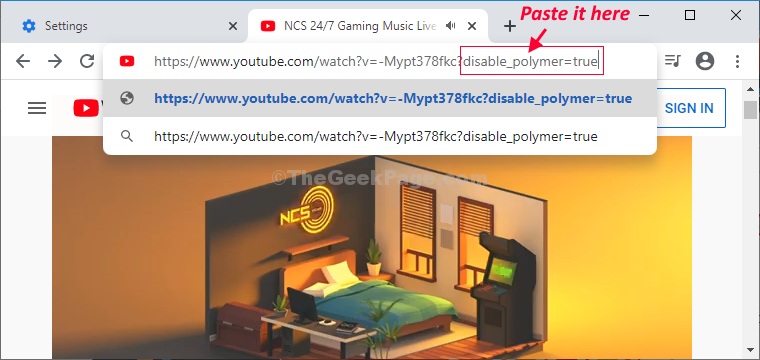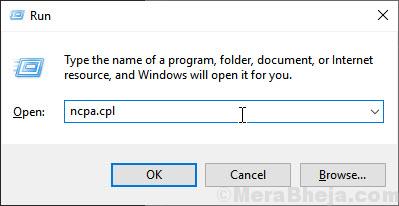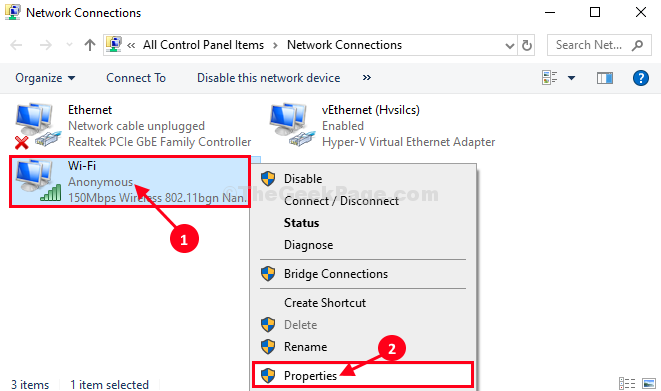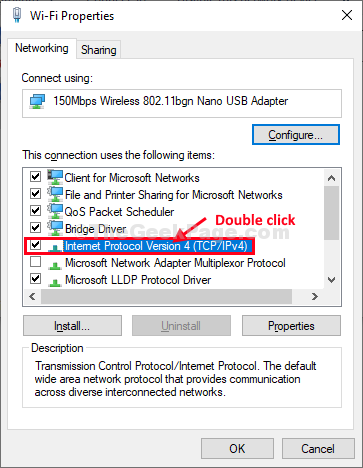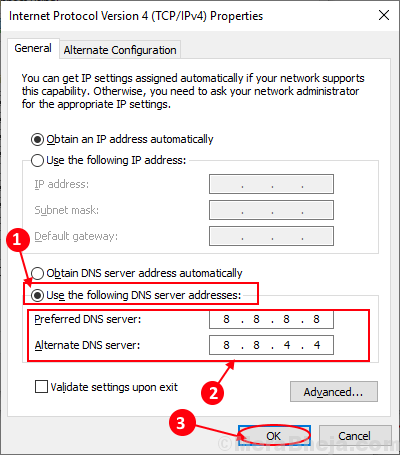Jax
Réponses céées sur le Forum
- Rank: Active member
Are you trying to watch a video in YouTube but every time it is returning an error message stating “An Error Occurred. Please Try Again Later“? If that is the problem, there is no need to worry further. This problem usually happens due to glitches or extensive use of ad blockers. Follow these easy workarounds first to check out if simpler solutions works. If they don’t, turn to the extensive solutions to solve your issue.
Workarounds–
1. Sometimes glitches/bugs cause this problem. Restart the browser window and the problem will be solved.
2. Try to play the video using other browsers.
If restarting the browser didn’t work, try these easy fixes-
Fix-1 Turn off hardware acceleration in Chrome-
Turning off the hardware acceleration in Chrome may work out for you.
1. Open Google Chrome on your computer.
2. In Google Chrome window, on the right hand side, click on ‘three dot‘ and then click on the “Settings“.

3. Now, scroll down through the Chrome settings and then click on “Advanced“.

4. Under System, toggle “Use hardware acceleration when available” to “Off“.
5. Click on “Relaunch” to restart your browser.

Once the browser is restarted, try to play the YouTube video again.
It will play just fine.
Fix-2 Play the video in incognito mode-
Playing the video in incognito mode may provide a workaround.
1. Open Google Chrome window.
2. Now, click on the on the right hand side, click on ‘three dot‘ and then click on the “New incognito mode“.

A new window in incognito mode will be opened.
Open YouTube and try to play the video in this mode.
Fix-3 Disable Ad-blocker extension-
Disable Ad-blocker from your browser.
1. Open Google Chrome on your computer.
2. Open YouTube and then try to play the video.
3. Now, right click on the ad blocker extension (which should be at right beside the address bar) and then click on “Remove from Chrome…“.

4. Now, click on “Remove” to remove the ad blocker from the browser.

Relaunch Google Chrome window.
Try to play the video again.
Fix-4 Add ‘?disable_polymer=true’ at the end of YT url-
Disabling the new layer in YouTube may work out as it has helped many users.
1. Open Google Chrome browser.
2. Open the YouTube video you are trying to play.
3. Now, copythis flag and pasteit at the end of url of the YouTube video and hit Enter.
?disable_polymer=true

The page will be reloaded and YouTube video will be playing.
Fix-5 Set DNS settings manually-
Set the DNS settings to Google’s public DNS settings.
1. Press Windows Key+R together to launch Run window.
2. Now, type “ncpa.cpl” in Run window and hit Enter.

Network Connections window is opened.
3. Now, right click on the network adapter you are using and then click on “Properties” to modify the properties.

4. Now, under the section ‘This connection uses the following items:‘ scroll down and then double click on “Internet Protocol Version 4 (TCP/IPv4)“.

5. Now, check the box beside “Use the following DNS server addresses:”
6. Now put these following DNS server addresses-
Preferred DNS server: 8.8.8.8
Alternate DNS server: 8.8.4.4
7. Finally, click on “OK” to save the changes.

Close Network Connections window.
Reboot your computer.
After rebooting your computer try to play the video again.
source : https://thegeekpage.com/how-to-fix-an-error-occurred-please-try-again-later-problem-in-youtube/